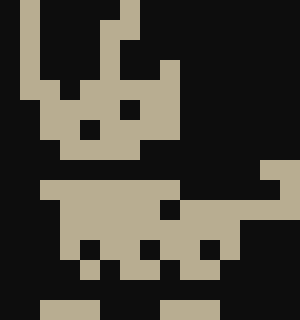
Welcome to the Parin game engine tour. This page will go over each feature of the engine and provide examples of how to use them. If you notice anything missing or would like to contribute, feel free to create an issue!
This guide shows how to install Parin and its dependencies using DUB. To begin, make a new folder and run inside the following commands to create a new project:
dub init -n
dub run parin:setup -- -yIf everything is set up correctly, there should be some new files inside the folder. Three of them are particularly important:
Additionally, an app.d file is inside the source folder that looks like this:
import parin;
void ready() {
lockResolution(320, 180);
}
bool update(float dt) {
drawDebugText("Hello world!", Vec2(8));
return false;
}
void finish() { }
mixin runGame!(ready, update, finish);This code will create a window that displays the message “Hello world!”. Here is a breakdown of how it works:
The Ready Function
void ready() {
lockResolution(320, 180);
}This function is the starting point of the game. It is called once when the game starts and, in this example, locks the game resolution to 320x180.
The Update Function
bool update(float dt) {
drawDebugText("Hello world!", Vec2(8));
return false;
}This function is the main loop of the game. It is called every frame
while the game is running and, in this example, draws the message “Hello
world!” at position (8, 8). The return false statement at
the end indicates that the game should continue running. If
true were returned, then the game would stop
running.
The Finish Function
void finish() { }This function is the ending point of the game. It is called once when the game ends and, in this example, does nothing.
The Mixin
mixin runGame!(ready, update, finish);This mixin sets up a main function that opens a window and calls the ready, update and finish functions. By default, the window has a size of 960x540.
In essence, a Parin game typically relies on three functions:
To run the game, use the following command:
dub runAnd that’s it for the basics. As a fun exercise, try changing the message to “DVD” and make it bounce inside the window.
Tip: The font used here has characters that have a size of 6x12.
Parin consists of the following modules:
The parin.engine module is the only mandatory module for
creating a game. All other modules are optional and can be included as
needed. The import parin; statement in the example above is
a convenience import that includes all modules.
Parin provides a set of input functions inside the
parin.engine module. These include:
bool isDown(char key);
bool isDown(Keyboard key);
bool isDown(Mouse key);
bool isDown(Gamepad key, int id = 0);
bool isPressed(char key);
bool isPressed(Keyboard key);
bool isPressed(Mouse key);
bool isPressed(Gamepad key, int id = 0);
bool isReleased(char key);
bool isReleased(Keyboard key);
bool isReleased(Mouse key);
bool isReleased(Gamepad key, int id = 0);
Keyboard dequeuePressedKey();
dchar dequeuePressedRune();
Vec2 wasd();
Vec2 wasdPressed();
Vec2 wasdReleased();
Vec2 mouse();
Vec2 deltaMouse();
float deltaWheel();Below are examples showing how to use these input functions to move text.
Using the Mouse
bool update(float dt) {
drawDebugText("Text", mouse);
return false;
}Using the Arrow Keys
auto position = Vec2(8);
bool update(float dt) {
position.x += Keyboard.right.isDown - Keyboard.left.isDown;
position.y += Keyboard.down.isDown - Keyboard.up.isDown;
drawDebugText("Text", position);
return false;
}Using the WASD Keys
auto position = Vec2(8);
bool update(float dt) {
position.x += 'd'.isDown - 'a'.isDown;
position.y += 's'.isDown - 'w'.isDown;
drawDebugText("Text", position);
return false;
}Using the WASD or Arrow Keys
auto position = Vec2(8);
bool update(float dt) {
position += wasd;
drawDebugText("Text", position);
return false;
}Parin provides a set of drawing functions inside the
parin.engine module. These include:
void drawRect(Rect area, Rgba color = white);
void drawHollowRect(Rect area, float thickness, Rgba color = white);
void drawCirc(Circ area, Rgba color = white);
void drawHollowCirc(Circ area, float thickness, Rgba color = white);
void drawVec2(Vec2 point, float size, Rgba color = white);
void drawLine(Line area, float size, Rgba color = white);
void drawTexture(TextureId texture, Vec2 position, DrawOptions options = DrawOptions());
void drawTextureArea(TextureId texture, Rect area, Vec2 position, DrawOptions options = DrawOptions());
void drawTexturePatch(TextureId texture, Rect area, Rect target, bool isTiled, DrawOptions options = DrawOptions());
void drawRune(FontId font, dchar rune, Vec2 position, DrawOptions options = DrawOptions());
void drawText(FontId font, IStr text, Vec2 position, DrawOptions options = DrawOptions(), TextOptions extra = TextOptions());
void drawDebugText(IStr text, Vec2 position, DrawOptions options = DrawOptions(), TextOptions extra = TextOptions());
void drawDebugEngineInfo(Vec2 position, DrawOptions options = DrawOptions());
void drawViewport(Viewport viewport, Vec2 position, DrawOptions options = DrawOptions());
void drawViewportArea(Viewport viewport, Rect area, Vec2 position, DrawOptions options = DrawOptions());Draw options are used for configuring drawing parameters.
struct DrawOptions {
Vec2 origin = Vec2(0.0f);
Vec2 scale = Vec2(1.0f);
float rotation = 0.0f;
Rgba color = white;
Hook hook = Hook.topLeft;
Flip flip = Flip.none;
}Here is a breakdown of what every option is:
There is also an additional options type for text drawing.
struct TextOptions {
float visibilityRatio = 1.0f;
int alignmentWidth = 0;
ushort visibilityCount = 0;
Alignment alignment = Alignment.left;
bool isRightToLeft = false;
}Here is a again a breakdown of what every option is:
Below are examples showing how to use these options to change how text looks.
Changing the Origin and Scale
bool update(float dt) {
auto options = DrawOptions(Hook.center);
options.scale = Vec2(4 + sin(elapsedTime * 4));
drawDebugText("Text", resolution * Vec2(0.5), options);
return false;
}Changing the Origin and Visibility Ratio
bool update(float dt) {
auto options = DrawOptions(Hook.center);
auto extra = TextOptions(fmod(elapsedTime, 2.0));
drawDebugText("Hello.\nThis is some text.", resolution * Vec2(0.5), options, extra);
return false;
}Parin provides a set of sound functions inside the
parin.engine module.
void playSound(Sound sound);
void stopSound(Sound sound);
void pauseSound(Sound sound);
void resumeSound(Sound sound);Below are examples showing how to use these sound functions.
Playing a Sound
SoundId sound;
bool update(float dt) {
if (Keyboard.space.isPressed) playSound(sound);
return false;
}Parin provides a set of loading and saving functions inside the
parin.engine module. These include:
TextureId loadTexture(IStr path);
FontId loadFont(IStr path, int size, int runeSpacing, int lineSpacing, IStr32 runes = "");
FontId loadFontFromTexture(IStr path, int tileWidth, int tileHeight);
SoundId loadSound(IStr path, float volume, float pitch, bool canRepeat = false, float pitchVariance = 1.0f);
Result!Texture loadRawTexture(IStr path);
Result!Font loadRawFont(IStr path, int size, int runeSpacing, int lineSpacing, IStr32 runes = "");
Result!Font loadRawFontFromTexture(IStr path, int tileWidth, int tileHeight);
Result!Sound loadRawSound(IStr path, float volume, float pitch, bool canRepeat = false, float pitchVariance = 1.0f);
Fault loadRawTextIntoBuffer(IStr path, ref LStr buffer);
Result!LStr loadRawText(IStr path);
Result!IStr loadTempText(IStr path);
Fault saveText(IStr path, IStr text);Functions that start with the word load or save will always try to read/write resources from/to the assets folder. They handle both forward slashes and backslashes in file paths, ensuring compatibility across operating systems. Additionally, resources are separated into three groups. Raw, managed and temporary.
Raw resources are managed directly by the user.
Managed resources are managed by the engine, meaning that they can be safely shared throughout the code and are automatically invalidated when freed.
Temporary resources are only valid until the function that provided them is called again.
Sprites and tile maps can be implemented in various ways. To avoid
enforcing a specific approach, Parin provides optional modules for these
features, allowing users to include or omit them as needed. Parin
provides a sprite type inside the parin.sprite module and a
tile map type inside the parin.map module.